Organisations | Resources | Xero Integration Reference Guide
Xero Integration - Reference Guide
This guide will help you connect your parish account to Xero, enabling automatic daily transaction reconcilation updates. Once integrated, your transaction data will appear directly in Xero, making reconciliation easier by reducing manual work, the chance of errors and administrative time.
Step 1: Submit your parish details
Navigate to XERO Bankfeed Connections and click on "add new item" to insert the following details:
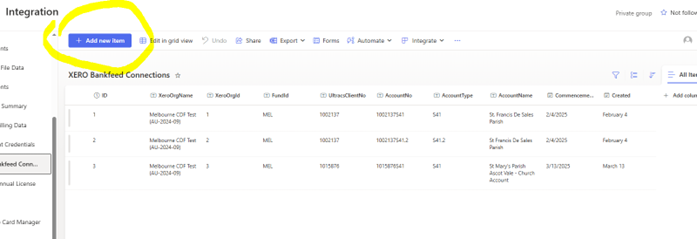
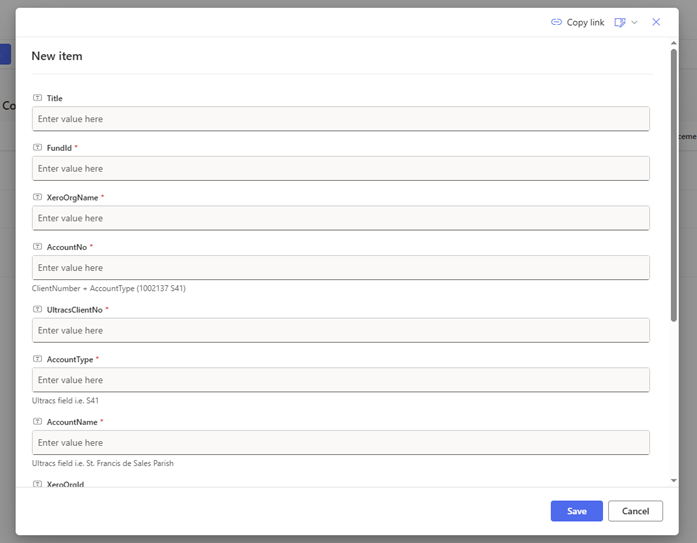
Required Information:
- Xero Organisation Name – you will receive this in your Xero invitation.
- FundId – please type in "MEL".
- Account Number* – from CDF Online e.g., ClientNumber + AccountType (max 30 characters)
- Ultracs Client Number* – e.g., 1002137
- Account Type* – e.g., S41
- Account Name* – e.g., St. Francis De Sales Parish
- Commencement Date* – start date for daily feed
- Parish Contact Details – main contact person
NOTE: The system administrators will provide access to the Xero Bankfeeds Connection page when you are ready to begin onboarding. *Mandatory fields
Step 2: Invite CDF to your XERO account
To activate the automatic feed via Xero, CDF will need admin access to your parish Xero account.
How to Invite CDF to Your Xero Organisation Account:
- Log in to your Xero account
- Click your parish name at the top-left
- Select Settings from the dropdown
- Click Users
- Click Invite a user
- Enter the following details:
a. First Name: Integration
b. Last Name: Services c. Email: integrationservices@melbcdf.org.au
d. Access Type: Business and accounting
7. Click Send invite
Note: Only users with admin access can invite other users. If you cannot invite a user, please ask your Xero admin to complete this step.
CDF will receive the invitation and process the request within 2 business days.
Step 3: Notification sent to Parish
Once the integration is complete, you will receive a confirmation email from integrationservices@melbcdf.org.au with the date the transaction reconciliation feed will begin (commencement date).
Step 4: Viewing transactions
After setup, your daily transactions will appear automatically in Xero.
To view your transactions:
- Log in to your Xero account
- Complete the multi-factor authentication (MFA) prompt
- On the dashboard, scroll to find your parish account
- Click Reconcile Items
- View recent transactions, including deposits, withdrawals, and transfers
Transactions will update automatically every morning.
Step 5: Request to remove Xero feed connection
If you need to disconnect your account from Xero:
1. Email integrationservices@melbcdf.org.au with the following:
a. Account Number*
b. Ultracs Client Number*
c. Account Type*
d. Account Name*
2. CDF will process the disconnection within 2 business days
3. You will receive a confirmation email once completed
4. Log in to Xero to confirm the feed has been removed
5. Double-check the next day that no new transactions are being posted
Troubleshooting and support
If you experience issues logging in or viewing transactions:
- Email integrationservices@melbcdf.org.au
- Include a description of the issue, error messages (if any), and screenshots if possible